| Overview |
| Diagnostic Application Chart |
| Download Software |
| User Manuals |
| FAQs |
| Support |
|
|||
 |
|||
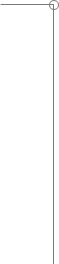 |
What is MD Truck? How do I install or update MD Truck? How do I determine if a diagnostic application needs to be updated? What hardware is needed for MD Truck diagnostics? Are there any diagnostics for Medium Duty trucks available from the IDS software? How do I access the diagnostic tools after they are installed on my laptop? Can I use the MD Truck cable in both MD Truck and IDS software at the same time? How do I perform a vehicle ID on a Medium Duty truck when using IDS? Who do I contact regarding problems with MD Truck installation, software or cables? |
||
What is MD Truck? |
|||
| MD (Medium Duty) Truck is a collection of diagnostic software applications used to perform diagnostic procedures on Medium Duty F650/750 and Low Cab Forward (LCF) trucks. It consists of the Launchpad which serves as the main page for launching the various diagnostic tools. These tools include NETS, ServiceMaxx, Wabco, Gateway Service Tool, and cable diagnostic tests. The MD Truck software runs independently of IDS. Both applications can run at the same time; however the MD Truck cable can only be used with a single application at a time. | |||
How do I install or update MD Truck? |
|||
| MD Truck can be installed or updated from the VCM DVD which is only sent to dealers who have elected that option or from the technican diagnostic support web sites (PTS, Motorcraft, etc.). It is intended to run on the same PCs that run IDS. IDS must be installed on the PC before MD Truck will completely install. | |||
How do I determine if a diagnostic application needs to be updated? |
|||
When installing/updating from the VCM DVD, the software automatically checks the installed version of Launchpad, NETS, and WABCO applications residing on the pc and compares it to the version on the DVD. Any application that is not installed or at the latest level will be highlighted in green. For ServiceMaxx and Gateway Service Tool, the installation software only verifies that they are installed on the pc since these applications check and download the latest versions automatically each time they are launched and there is an internet connection. At this time no such function exists for users of the download function on this site. If you suspect that an application is out of date, the following is the latest MD software versions and how to verify what resides on the pc. Launchpad – v 4.0.0.0 |
|||
What hardware is needed for MD Truck diagnostics? |
|||
| MD Truck can be run on any PC already running IDS. As with IDS, only those recommended hardware platforms will be supported. There are three MD truck cables "communication interface devices" that have been supported for use with the MD Truck software. NAV-Link, IC4COM, and IC3COM. The most recent and recommended cable for use with all MD Truck software is the NAV-Link cable. The NAV-Link cable connects to the PC via USB. While the IC4COM cable can be used with all current MD Truck software and continues to be supported, full functionality and supplier tool support may be limited in the future. The IC3COM cable which is obsolete, has limited functionality and can not be used on the LCF transmission module. Both the IC4COM and the obsolete IC3COM cables require a PC with an RS232 serial port. Some diagnostic tools for Medium Duty trucks are accessed from the IDS software using the VCM and its cables. | |||
Are there any diagnostics for Medium Duty trucks available from the IDS software? |
|||
| Yes. Diagnostics for the GEM, ACM, HVAC, and IPC in the F650/750 are accessed from within IDS. You must use the VCM and cables with the 16 pin connector. ABS diagnostics for the LCF are also accessed from IDS using the VCM. Automatic transmission diagnostics for the LCF are accessed from IDS but you must use the NAV-Link or IC4COM cable connected to the 9 pin deutsch connector. There is a Software/Cable Guide on the MD Truck Launchpad and an MD Truck Diagnostic Application Chart on this website to assist you in determining the correct application and cable to use. | |||
How do I access the diagnostic tools after they are installed on my laptop? |
|||
| During installation of the Launchpad a shortcut will be placed on the desktop. Opening this shortcut will open the Launchpad from which all the other tools can be started. | |||
Can I use the MD Truck cable in both MD Truck and IDS software at the same time? |
|||
| No. While MD Truck and IDS can be open at the same time, only one of those applications can use the cable. | |||
How do I perform a vehicle ID on a Medium Duty truck when using IDS? |
|||
Because the ECM communicates on a different data link, IDS cannot ID the vehicle when it's connected to the 16-pin connector. To properly ID the vehicle, follow these steps:
Manual Vehicle Entry Method: |
|||
|
|||
| Any questions regarding MD Truck should be directed to the Ford Technical Hotline at 1-800-826-4694. | |||
| © Copyright 2013 Ford Motor Company. All rights reserved |
