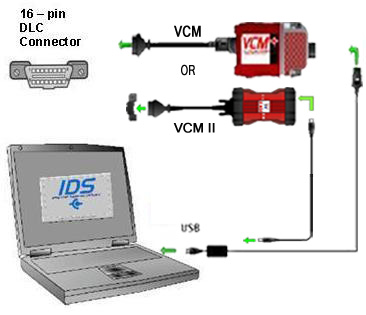| Overview |
| Diagnostic Application Chart |
| Download Software |
| User Manuals |
| FAQs |
| Support |

F650/F750
2004-2007Engine
Transmission
Brakes
Body Modules
(6.0L PCM/IDM) N/A (WABCO) (GEM/SJB) Use the Nav-Link, IC4COM, or NexIQ USB link 2.0



Use MD Truck Software
- ServiceMaxx
- NavKal
N/A Use the Nav-Link, IC4COM, or NexIQ USB link 2.0



Use MD Truck Software
- WABCO
Use the VCM or VCM II


Use IDS Software
- IDS Toolbox
(See Note 7)F650/F750
2008-2010N/A N/A (WABCO) (GEM/SJB) N/A N/A Use the Nav-Link, IC4COM, or NexIQ USB link 2.0



Use MD Truck Software
- WABCO
Use the VCM or VCM II


Use IDS Software
- IDS Toolbox
(See Note 7)F650/F750
2011N/A N/A (WABCO) (GEM/SJB) N/A N/A Use the Nav-Link, IC4COM, or NexIQ USB link 2.0



Use MD Truck Software
- WABCO
Use the VCM or VCM II


Use IDS Software
- IDS Toolbox
(See Note 7)(Gateway)
Use the Nav-Link or IC4COM

Use MD Truck Software
- Gateway Service Tool
F650/F750
2012-14(6.8L PCM Gas Only) N/A (WABCO) (GEM/SJB,ACM,HVAC,IPC,APIM) Use the VCM or VCM II


Use IDS Software
- IDS Toolbox
(See Note 8)N/A Use the Nav-Link, IC4COM, or NexIQ USB link 2.0



Use MD Truck Software
- WABCO
Use the VCM or VCM II


Use IDS Software
- IDS Toolbox
(See Note 7)N/A for Diesel N/A N/A for AIR BRAKES (Gateway)
Use the Nav-Link or IC4COM

Use MD Truck Software
- Gateway Service Tool
LCF
Engine
Transmission
Brakes
Body Modules
(PCM/IDM) (TCM) (ABS) N/A Use the Nav-Link, IC4COM, or NexIQ USB link 2.0


Use MD Truck Software
- ServiceMaxx
- NavKal
Use the Nav-Link, IC4COM, or NexIQ USB link 2.0


Use IDS Software
Use the VCM or VCM II


Use IDS Software
- IDS Toolbox
(See Note 7)N/A
Nav-Link or IC4COM Cable Connection
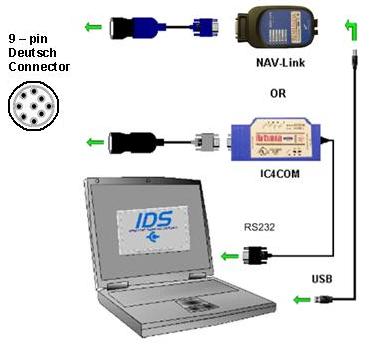

VCM Cable Connection
Note 1: MD Truck Installation Software
(ServiceMaxx, NavKal, WABCO, Gateway Service Tool) The MD Truck software is separate from the IDS software and can be installed from the technician diagnostic support web sites (PTS, Motorcraft, etc). Be sure you have the appropriate drivers already on your pc before installing the MD Truck software.Note 2: Java Software
ServiceMaxx and the Gateway Service Tool require Java SE version 6 update 27 software installed in order to function properly. The ServiceMaxx and Gateway software is launched through the International's website, this is where you can also downloand Java.Note 3: Cable Drivers
IC4COM and NAV-Link cable drivers are installed separately on your pc. The IC3COM cable is obsolete, has limited functionality. The driver software is posted on the technician diagnostic support web sites (PTS, Motorcraft, etc) software download page if needed.Note 4: NAV-Link Cable
When plugging the NAV-Link cable in to a pc USB port for the first time, new hardware will be detected by the pc and that USB port will be automatically configured to work with the NAV-Link cable from then on. Each USB port on your pc has to be configured separately. Therefore, it is recommended that you configure all your USB ports the first time you use the NAV-Link cable by plugging it into each of your USB ports allowing each port to be configured. This should minimize comms issues you may experience due to an unconfigured USB port the next time you use the NAV-Link cable.Note 5: Username and Password
NavKal, ServiceMaxx (online mode only), and the Gateway Service Tool require user authentication when attempting to connect to the server. You will need to enter your personal username and password that you have established thru the Ford Service Hotline. You will use the same username and password for all MD Truck tools that require user authentication. Contact the Ford Service Hotline if you require an MD Truck username or assistance with resetting your password.Note 6: MD Truck Tools Comms Settings:
When using the MD Truck tools, you will need to configure the tool for the cable you are using, the COM port you are plugged in to, and the module protocol you are working on. This setting can be found within each tool under Settings, System Setup, or Tools menu depending on which tool you are using. Refer to the chart below for typical settings.
MD Truck Tool/Cable F650/F750 LCF (2006-2007) LCF (2008-2009) ServiceMaxx (NAV-Link) MovimentoPuma/USB0/J1708 MovimentoPuma/USB0/J1708 MovimentoPuma/USB0/J1939 ServiceMaxx (IC4COM) IC4InterfaceDevice/COM1Port/J1708 IC4InterfaceDevice/COM1Port/J1708 IC4InterfaceDevice/COM1Port/J1939 NavKal (NAV-Link) MovimentoPuma/USB0 MovimentoPuma/USB0 MovimentoPuma/USB0 NavKal (IC4COM) IC4InterfaceDevice/COM1Port IC4InterfaceDevice/COM1Port IC4InterfaceDevice/COM1Port WABCO
(NAV-Link)MovimentoPuma/USB0/J1708 N/A N/A WABCO(IC4COM) IC4InterfaceDevice/COM1Port/J1708 N/A N/A Gateway
(NAV-Link)MovimentoPuma/USB0/J1939 N/A N/A Gateway(IC4COM) IC4InterfaceDevice/COM1Port/J1939 N/A N/A Note 7: IDS Software Comms Method (Vehicle ID):
When using the IDS software, you will need to identify the MD Truck you are working on by Manual Vehicle Entry method. This is necessary because the IDS software does not communicate with the PCM on these trucks. Refer to the FAQs MD Truck basic functionality "How do I perform a vehicle ID on a Medium Duty truck when using IDS?" Once the truck F650/F750 or LCF session is open, the IDS with VCM are used for all applicable modules except for the LCF TCM which uses the IDS with either the NAV-Link or IC4COM cable.Note 8: Vehicle ID:
When using the IDS software, you must identify the MD truck you are working on by using the Automated method. There is a drop down menu and you can pick F650.
| © Copyright 2013 Ford Motor Company. All rights reserved |