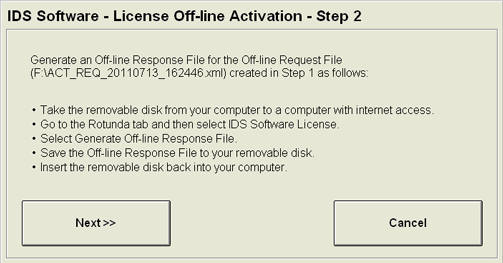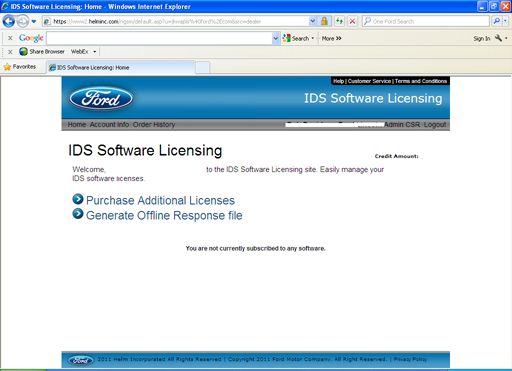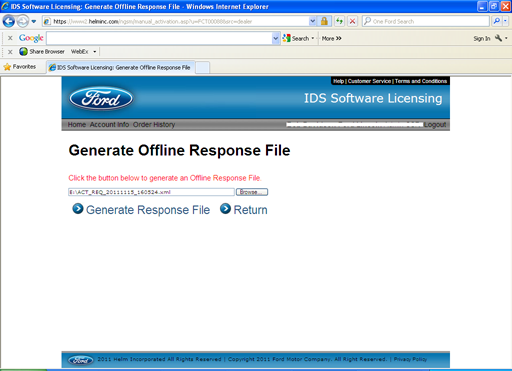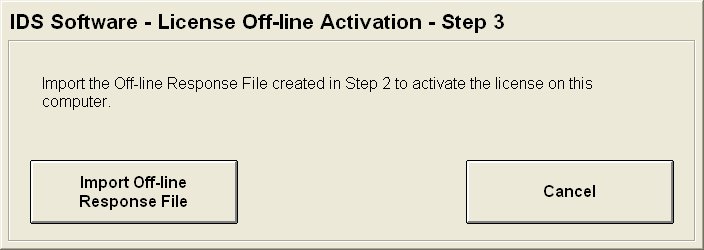When you are unable to work online you can use the offline option to activate a license. This process requires the manual transfer of files between IDS and the License Server via PTS.
Begin the process by going to the IDS Software Activate a License screen using either of the two methods discussed above and enter your Activation Code, at which point you will receive the following screen:
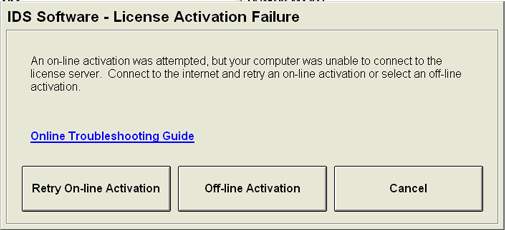
Select the Off-line Activation button and read through the steps on the resulting screen shown below. Proceed to begin the steps by selecting the Continue button.
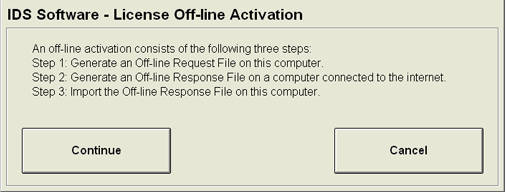
Select the Generate Off-line Request File button.
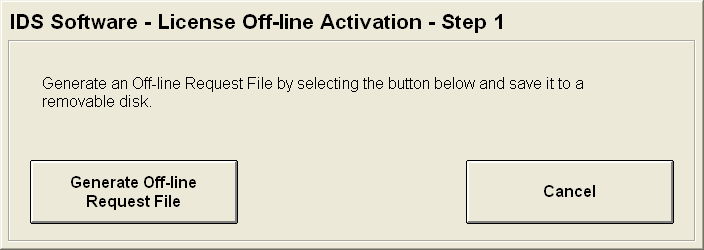
The next screen pop-up asks for the location on your PC where you want to save the Off-line Request File that you will generate in Step 1. You will need to take this file to a PC that has access to PTS, so a USB drive is preferred.
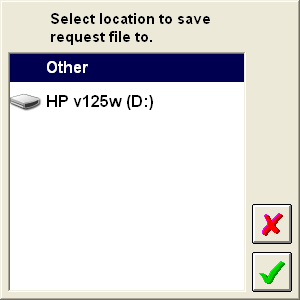
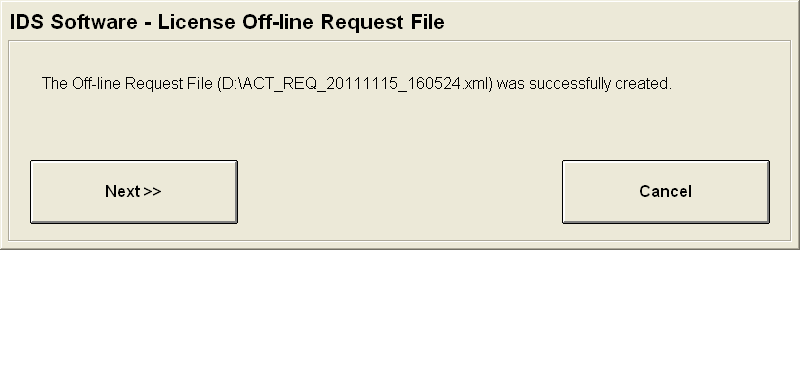
Follow the instructions provided in the screen below:
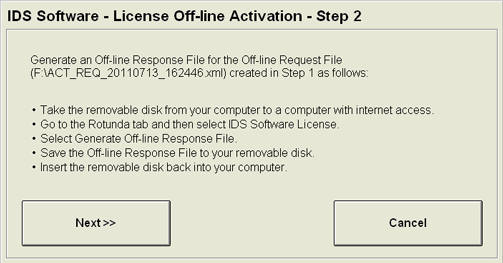
Select the Generate Offline Response File button from the IDS Software Licensing page as shown below.
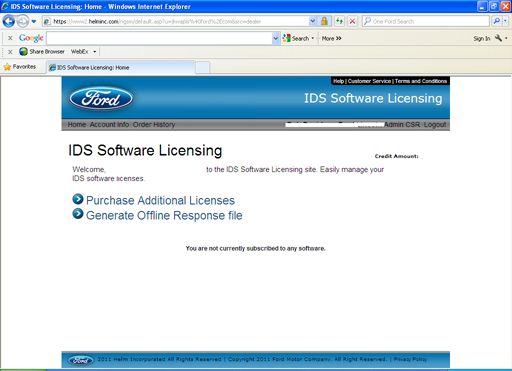
Browse to the Offline Request File you saved on your USB drive and then save the Offline Response File you generate to your USB drive. Return to your computer and select the Next button.
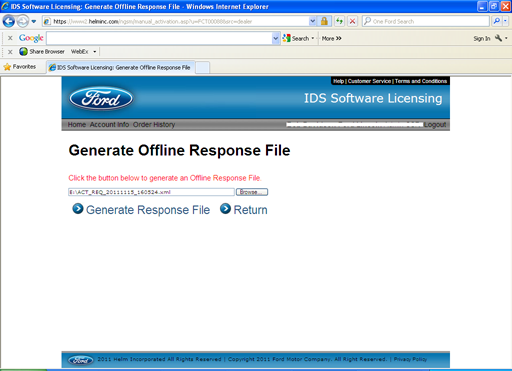
Complete the offline activation by selecting the Import Offline Response File button from the screen below.
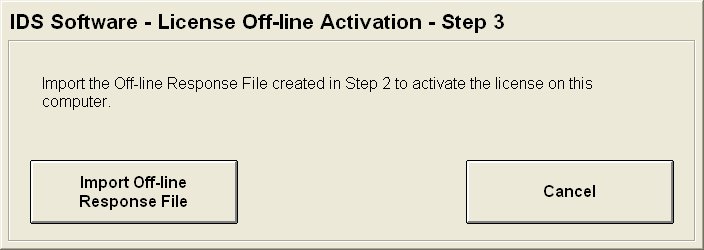


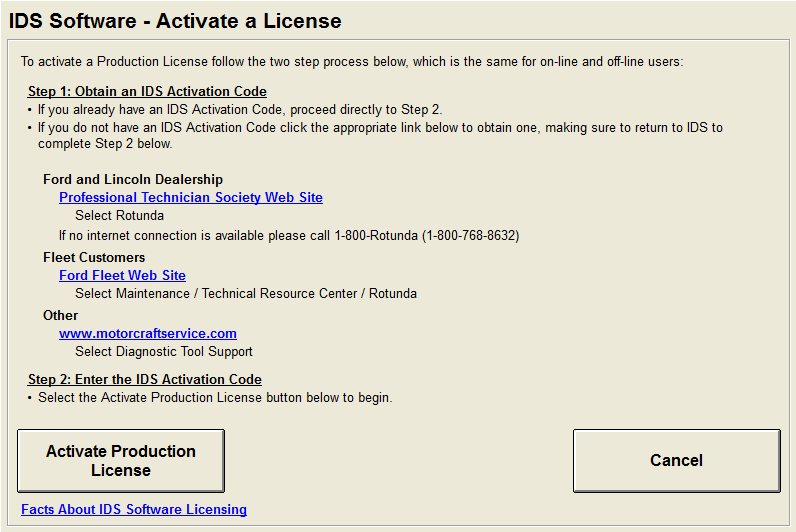

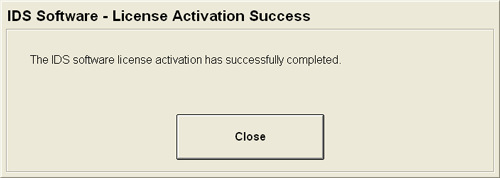
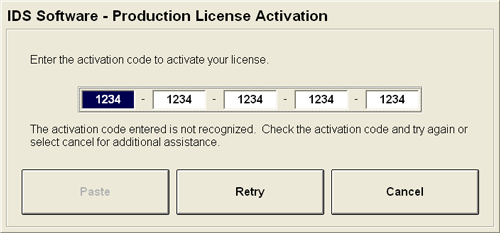
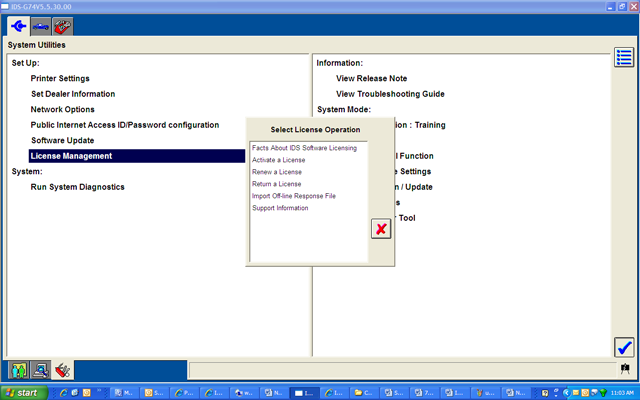
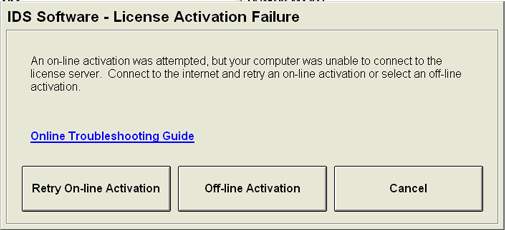
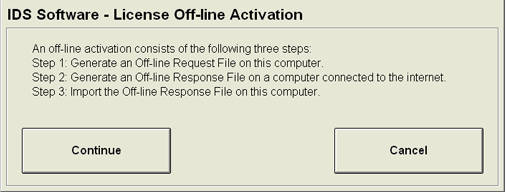
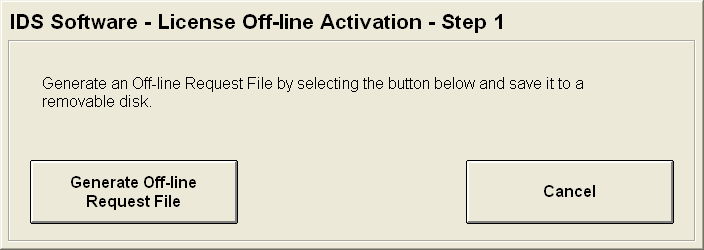
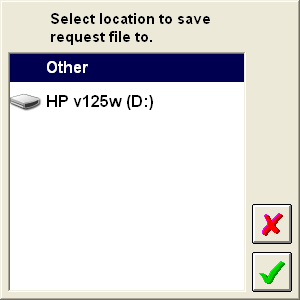
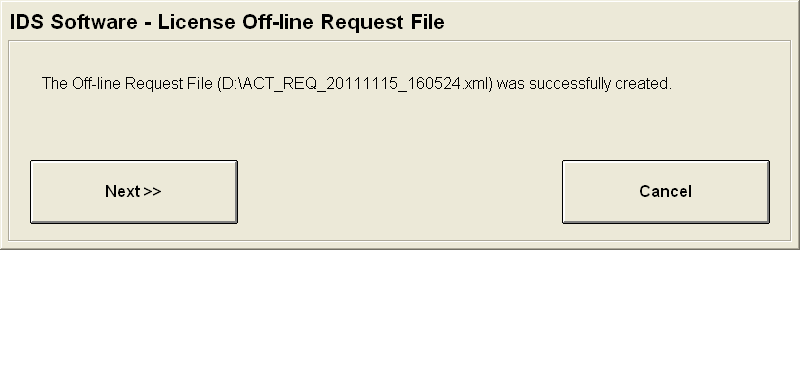 Follow the instructions provided in the screen below:
Follow the instructions provided in the screen below: