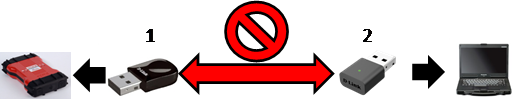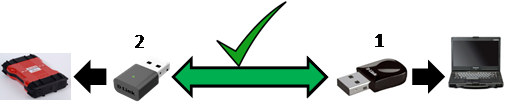The VCM II is designed to connect wirelessly to the IDS laptop through a "Point-to-Point" connection, as shown in the illustration below. The VCM II Kit is packaged with two USB D-Link wireless adapters, one is designated for use with the IDS laptop and the other is already installed in the VCM II. Wireless software is already included in the IDS software.

ESTABLISHING A WIRELESS CONNECTION THROUGH IDS
 .
.
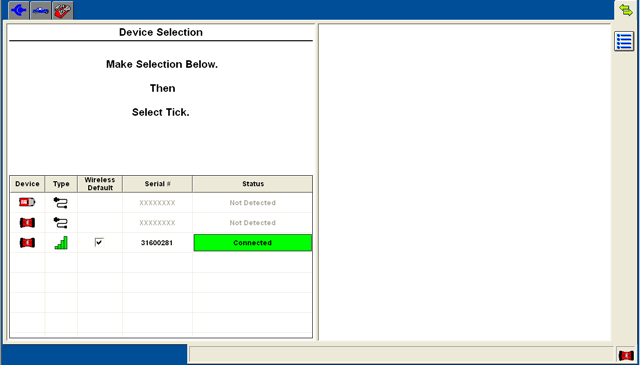
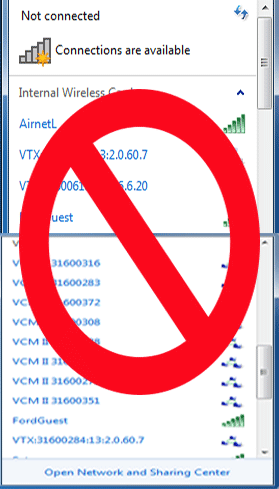
See the
VCM II Wireless User Manual
for detailed configuration instructions.
NOTE: Before configuring VCM II wirelessly, the VCM II must be configured with a wired
connection. See the Configuring IDS And VCM II for the first time
section in the
IDS VCM II Quick Start Guide for details.
Inspect the D-Link adapter for visual damage. If it is bent it will not function and should be replaced.
Obtain a functioning IDS system with a working wireless adapter.
Launch IDS and navigate to the Wireless Device Manager screen using the double arrow icon in the top right corner of IDS.
-
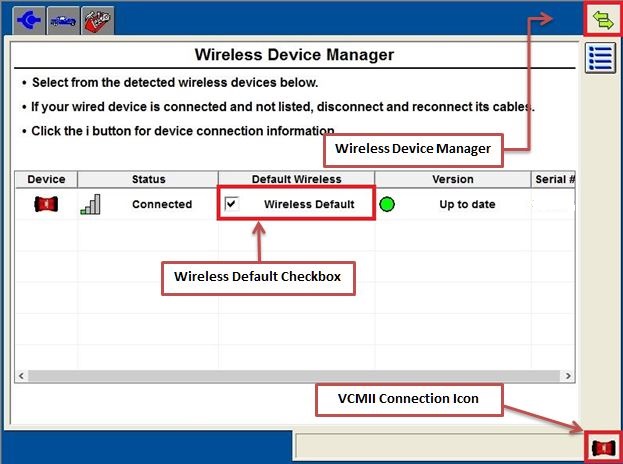
Figure 1 Establish a connection with a VCMII and set that VCMII as your wireless default by checking the Wireless Default Check Box as shown in Figure 1.
Remove the functioning D-Link adapter from the PCs USB port and connect the D-Link adapter to be tested into the same USB port.
Wait 90 seconds for the connection to be reestablished and the VCMII icon to be displayed in the bottom right corner of IDS see Figure 1.
If the connection is not reestablished within 90 seconds go to the next step.
Verify that the wireless connection is reestablished by installing the original functioning D-Link adapter that was removed in step 5.
If the wireless connection is established in step 8 the D-Link adapter tested in step 7 needs to be replaced.
*Note: If a red triangle is displayed as shown in Figure 2 then you have an incompatible D-Link Connection. See D-Link Adapter Information page for more details.
-

Figure 2
| VCM II Wifi USB Adapter (D-Link Wireless Adapter - Model No.: DWA-131E1, P/N: BWA131NA.....E1) | |
|---|---|

|
Part No. 257-1699200155
Replacement DWA-131 Adapters
can be purchased online from Rotunda or by calling 1-800-ROTUNDA.
|
D-Link Adapter Differences
IDS uses the D-Link Adapter Model No.: DWA-131, P/N: BWA131NA....A1 shown below in Figure 1. P/N: BWA131NA....E1 shown in figure 2 is the replacement for BWA131NA....A1. It is available through Rotunda and works on Win 7 & 8.1 with IDS R97.01 and on Win 10 with IDS R101.01.No other Adapters will work.
| D-Link Wireless Adapters | |
|---|---|

|

|
| Figure 1 | Figure 2 |
D-Link Wireless Adapter Compatibility
The DWA131NA….A1 and the DWA131NA….E1 wireless adapter are compatible when the DWA131NA….E1 is installed in the VCMII and the DWA131NA….A1 is installed in the PC as shown below.